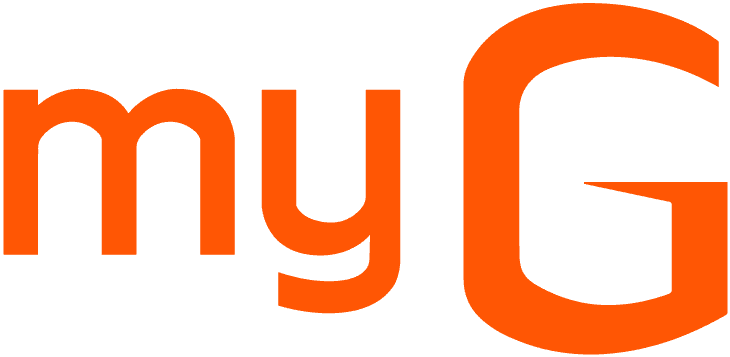TIPS TO MAKE A SMARTPHONE ELDER FRIENDLY

We once had a generation in which we had only compact mobile phones that catered to only our communication needs. Things have changed now. At present, we have smartphones that can do a lot more than just calling. With ample of features, smartphones have become a necessity nowadays. While teenagers and middle-aged people know how to make the best out of smartphones, most of the elderly people find it difficult to use it. Obviously, for any person who grew up using compact phones, it'll be baffling to use modern smartphones. Luckily, smartphones are smart enough to make themselves elder-friendly. All you need to do is tweak the settings. This way your elder parents or grandparents can use smartphones without needing to ask frequent questions. Let's have a look at the tips to make a smartphone elder-friendly.
Increase the Font Size
Difficulty in reading is one of the common issues faced by aged people while using a smartphone. Also, this is one of the main reasons they refrain from using smartphones. We can't blame them because it'll be frustrating for anyone to squint their eyes whenever they are reading. Moreover, every time they try to open an application they might end up opening the wrong one. However, there is a solution to this. Simply putting the font into a larger size would make it convenient for elderly people to read. All the smartphones come with the option to change the font size and this can be leveraged to enable them to read the words. If the phone is working on iOS, go to Settings > Accessibility > Display & Text Size > Larger text > select the font size. Now, if the phone is Android then go to Settings > Display > Font size > Select a bigger font size.
Turn On Magnification
Another method to improve readability is turning on magnification which will help to zoom the display upon triple tapping. The zoom can be adjusted by pinching on the screen and by using two fingers you can navigate. This will help elders to read the words and understand the icons. The display can be zoomed out by triple tapping again. For Android users this can be enabled by going to Settings > Accessibility > Magnification > Turn it on. In iOS you can enable this by going to Settings > General > Accessibility > Zoom > Turn it on. However, controlling the zoom in iOS is a wee bit different from Android. You need to double-tap with three fingers for the zoom to come into effect. Doing the same again will disable the zoom. To move around, you can drag three fingers.
Tweak the Keyboard
The default keyboard in our phones might seem tinier for seniors. This will make it difficult for them to type messages which is another frustrating thing. When even normal people can't type with 100% perfection, it's obvious that elderly people will find it hard to type. Luckily, smartphones come with an option to adjust the keyboard in a way it can display the letters bigger enough to simplify typing. Moreover, you also get various types of keyboards in the keyboard settings. Sometimes, switching the keyboard to another variation can also serve the purpose. To alter the size of the keyboard in Android phones just go to Settings > Resize > Drag and adjust the size according to the needs. In iOS, there is, unfortunately, no option to resize the keyboard like we can do in Android. However, by going to Settings > Display & Brightness > View > selecting 'Zoomed' option the keyboard can be enlarged a little bit. Moreover, it enhances the size of the icons too.
Enable Voice Assistant
Even if you enlarge the fonts and make the keyboards bigger for the elderly, they might still find it difficult to use the phone. This is when the Voice assistant can come handy. As you might be aware, the come in-built in the latest smartphones. Voice assistants can literally help them with anything from making a call, typing a message, playing music etc, if the apt command is said. From the aged people's perspective, this is a really useful option. It'll be like having a friend to help them with everything. Voice assistants go by different names. In Android phones, it's called Google Assistant and it can be enabled by simply saying "Hey Google". In Apple iPhones,, there is 'Siri' which have to be turned on manually at first by going to Settings> Siri. Then, all they (the elderly) have to do is tell "Hey Sir" followed by the task. They could also ask them any type of question they have. This way they don't have to summon their children for assistance.
Turn On Subtitles And Captions
People tend to lose their hearing ability as they grow older. Hence, they might not hear properly and understand when they watch something and to combat this, raising the volume is what they do regardless of where there are. However, by turning on caption or subtitles, they will understand the video content even without raising the volume. Captions can be turned on in Android by accessing Settings > Accessibility > Captions and turning it on. In iOS this can be enabled by going to Settings > General > Accessibility and Turning on Subtitles & Captioning.
Enable Text-to-Speech
Similar to hearing ability, visual capability also starts wearing out in most of the people as they grow older making them difficult to read. We already said magnification as a solution for this but if nothing changes even after turning on the magnifying option, then you have another option which is Text-to-speech. When you turn this on, the voice assistant will literally read out the words loudly. Hence, aged people can sit back and relax and listen to the assistant reading for them. This will be just like a person reading the newspaper or books aloud for them. Text-to-speech can be turned on in Android by going to Setting > Accessibility > Text-to-speech or Talkback and toggling it on. In iOS, follow these steps : Settings > General > Accessibility > VoiceOver. Once this is turned one, the assistant will read out once you tap on the words. To learn more about it, you can go through the tutorial which you can find in the same option.
Turn On Enhanced Alerts
Aged people often tend to miss the calls and messages just because they were unaware of the phone ringing. Turning on the Enhanced alerts is the ideal option to tackle this issue. With this option turned on, the LED flash of the phone will blink every time when a call or message comes making it more understandable for the elderly. This way, it becomes very likely for them to not miss the calls you make and messages you send to check on them when you are farther. To turn this option in Android go to Settings > Accessibility > Flash Notification and enable it. Whereas in iOS, access the Settings > General > Accessibility > Turn on LED flash for alerts.
Enable SOS Alerts
There come situations when you are compelled to leave your parents or grandparents at home due to work or business trip. All you give them is a smartphone to keep them entertained and safe. You might be thinking about how it can keep them safe. Well, most of the modern smartphones boast a pre-installed application called SOS which is useful for emergency situations. Through this application, you can set some contacts to which an emergency message will be sent upon pressing the lock button thrice in quick succession. This message will comprise an alert coupled with location attributes helping the receiver understand the precise location of the sender. We don't know how many people remember to press the lock button thrice in such situations but if this idea pops up to their mind, it will be really helpful. If you set the right contacts, you can stop something tragic happening. Most importantly, train your parents well on how to use it.
Winding Up
The aforementioned tips are really useful in making a smartphone user-friendly for your aged parents or grandparents. This way, smartphones can get rid of their boredom and keep them entertained. Moreover, it helps you to check on them if you are away from them. Take some time and explain everything in detail for them. Ensure you do not over-explain and confuse them. Give them time to get used to these options. If your parents still don't have a smartphone, gift them one to keep them cheered. Entertainment will be the only thing enjoyable when they get old. You can find the best smartphones from the best brands in our online stores. Order it now and get it delivered within 24 hours.