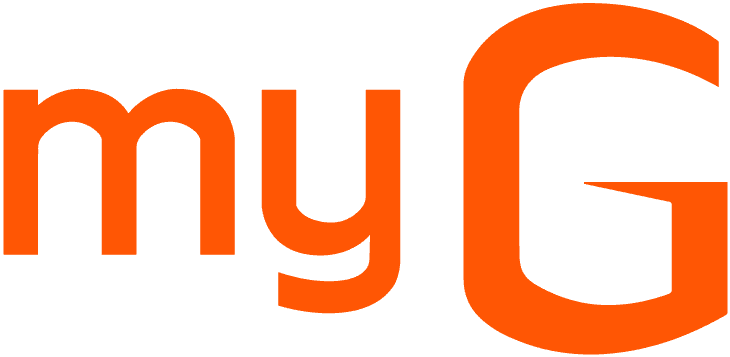Simple DIY Tips to Fix Issues of Not Working Keyboard

One of the things most of us do these days, thanks to the work from home scenario, snacking at times of work. The crumbs of the snacks we take or such dirty and sticky things can get stuck beneath the keys and can create many keyboard issues. If you doubt there is a possibility for such occurrences, turn your laptop upside down and shake it gently. This can effectively remove the crumbs from between the key
Almost every industry and job type now requires the help of laptops at some point of time. But most of us sometimes get stuck with the problem that the keyboard is not working. In this blog, we are going to help you with some troubleshooting tips you can try when the keyboard is not working on laptops.
The first and foremost thing you should do if your keyboard is not working properly is to restart the computer. Sometimes the problems with the keyboard might be solved with the help of a basic restarting. Most of the time the problems might not be with the entire keyboard but rather some keys on the keyboard not working will be the issue that needs to be resolved.
If you are worrying about how to restart your laptop or PC if your keyboard is not working, don't worry. Simply go to the Windows icon and click on the Start menu. Then go to the Power icon and select the restart option. If you are not able to do this method as well, simply long press the power button and then your laptop will shut down. You can start it again using the same power button. This might solve the problem of your keyboard not working and if it doesn't, don't worry. Keep scrolling down and reading and you will find the solution to your laptop keyboard not working properly.
Most of us care for our laptops and PCs very well in the initial days but with time when the 'newly bought' shine diminishes, we start taking our laptops and laptop keyboards for granted and finally it will start showing symptoms of not working properly or even end up stopping the performance altogether. A non functional laptop can be a complete nightmare. Not only does it reduce your productivity, but also can make you frustrated. Some of the best DIY tips you can try by yourself when your keyboard is not working is given below. Also, Check: Buy Keyboards Online
Reboot your Laptop
If you don't know how to fix your not working laptop keyboard or are stuck with some keys on the keyboard not working, try rebooting your laptop. While it may sound easy and ineffective, reboot is a great solution for many laptop issues, from blanking screen to when the keyboard is not working. This will take you less than a minute and if you are lucky enough, your keyboard will start performing fine in no time. Also, Check: Buy Laptop Accessories Online
Check for Crumbs and Dirt Between Keys
s.Blow the Dust Away
With time, keyboards tend to accumulate dust no matter how you use it. These particles can be the villains of impaired and impeding keyboard functions. You can also try blowing into your keyboard and clear the particles stuck in between the keys of the laptop, which might be the reason why your keyboard is not working.
Is Spilling the Villain?
Have you spilled water or beverages over your keyboard recently?? If so, this might be the reason for a laptop keyboard outage. You can address these problems by using a thin and clean cloth dipped in warm water or rubbing alcohol and gently wiping the keys. However, if the spilling was a bit heavier, then the cleaning might not be enough. Also, check: Laptop Tables
Check if There are Issues with the Driver
Keyboard drivers can be the reason why the keyboard is not working properly. Using a third party software or shutting down the laptop without following the proper procedure might cause the malfunctioning of keyboard drivers. Seeking a professional solution will be adequate in such situations.
You should also consider checking the battery, storage glitches and connectivity issues. At times, over usage of the laptop might be a reason for your keyboard not working properly.